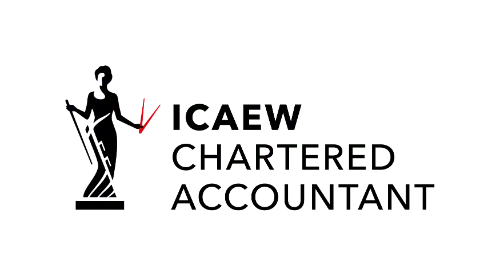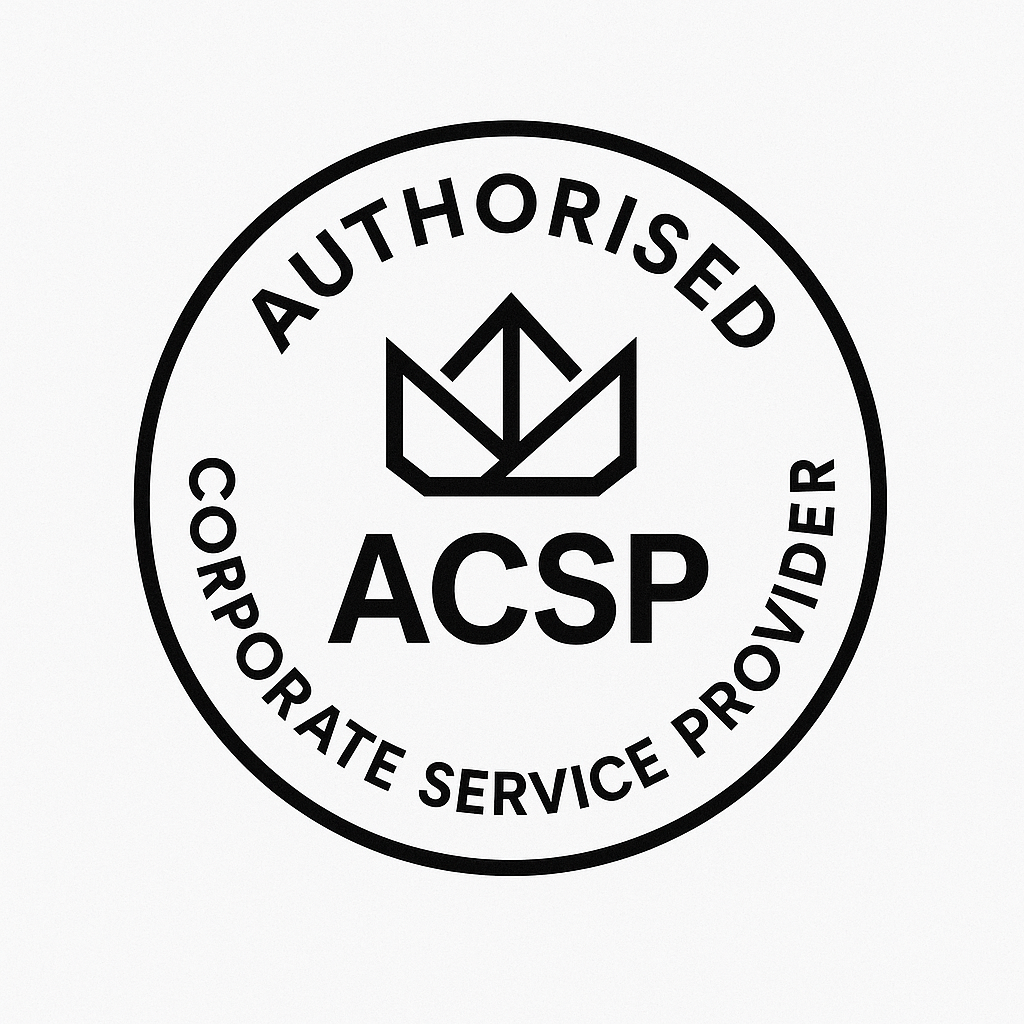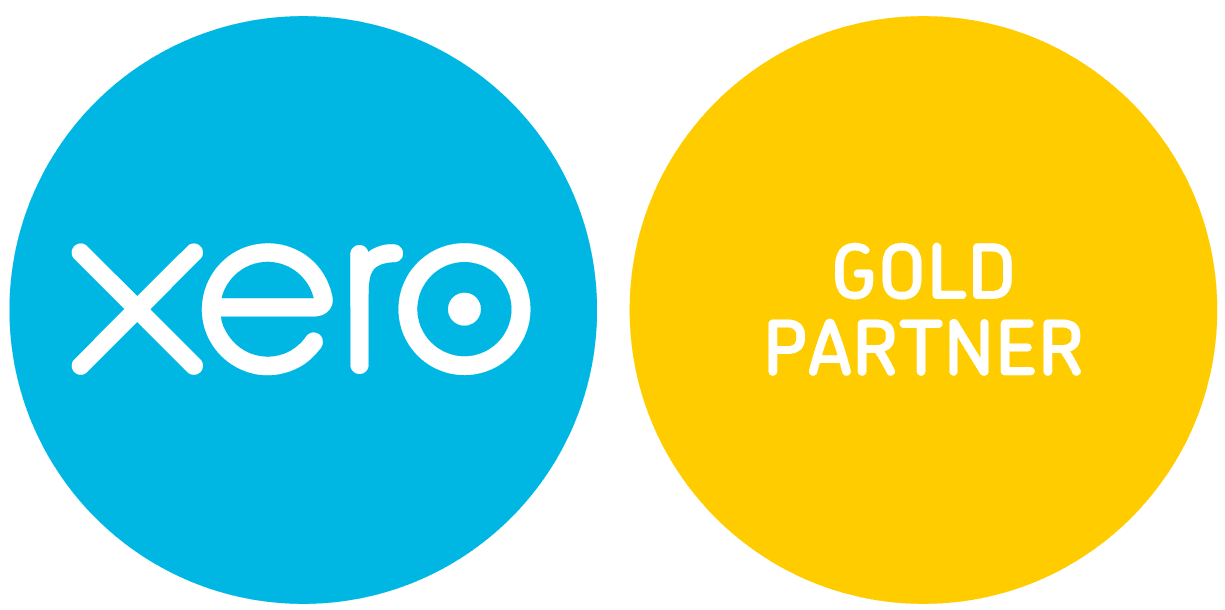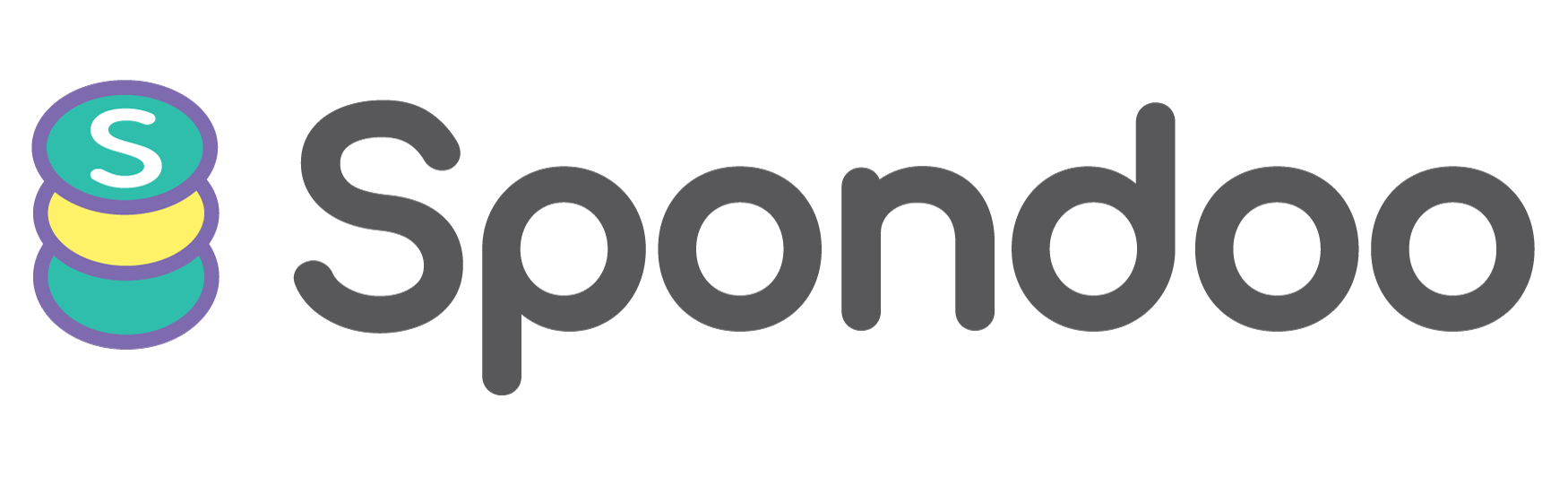Managing your business finances should be simple, not stressful. Zoho Books provides seamless ways to connect your bank accounts — either automatically through secure open banking powered by Token or manually by adding your account details and importing bank statements.
In this complete guide, we'll walk you through both automatic and manual methods of connecting your bank feeds, helping you ensure accurate, real-time financial tracking in just a few easy steps.
Start by logging into your Zoho Books account.
From the dashboard, look at the left-hand navigation pane and click on "Banking".
This will open the section where you can manage bank connections, view imported transactions, and keep track of your cash flow.
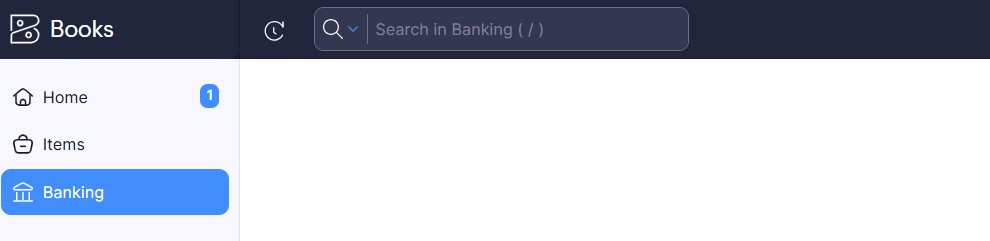
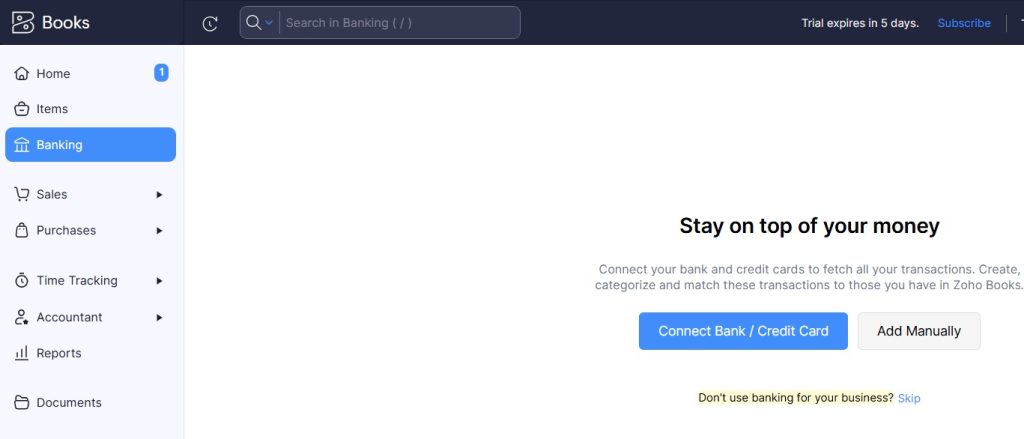
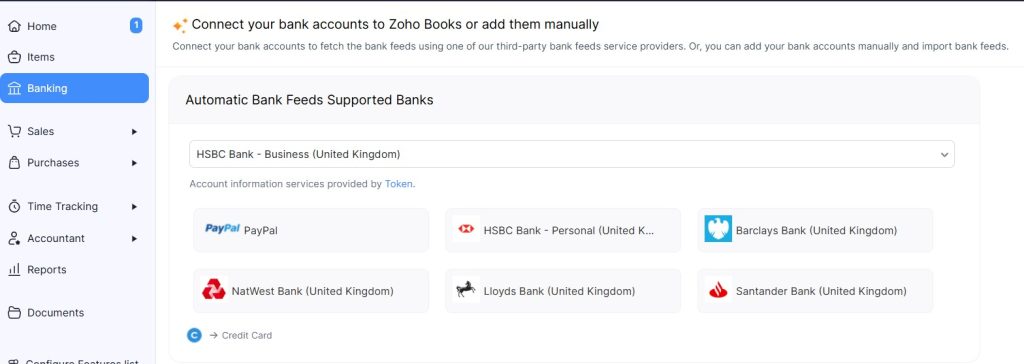
Due to the Second Payment Services Directive (PSD2), Zoho Books integrates with Token to fetch bank feeds through open banking.
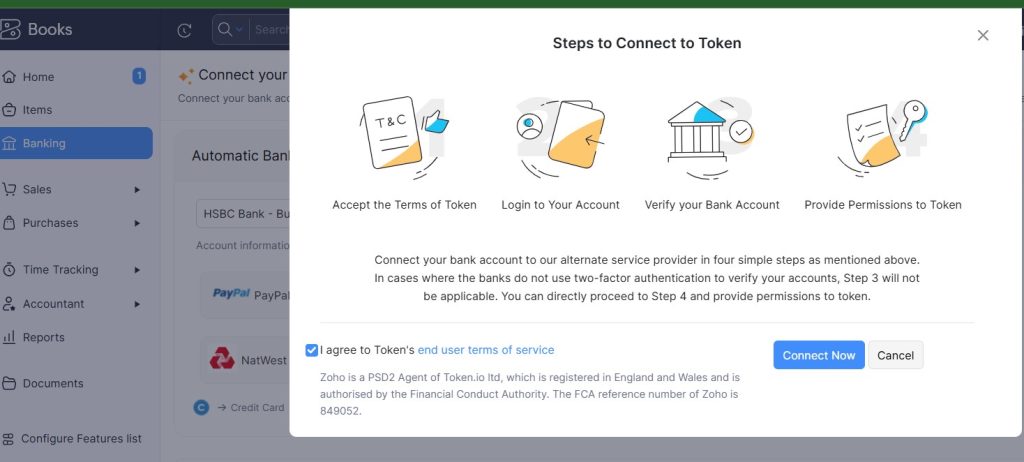
Once you select your bank, Zoho Books will initiate the secure Token authentication process. Simply:
Log in using your online banking credentials
Authorize Zoho Books to fetch your bank data
Select the specific accounts you want Zoho Books to access.
Pro Tip: Make sure to select only the business accounts relevant to your bookkeeping!
For more details, refer to Zoho's guide on migrating to Token: Migrate to Token - Banking | Zoho Books.
You can view these transactions under the Banking module.
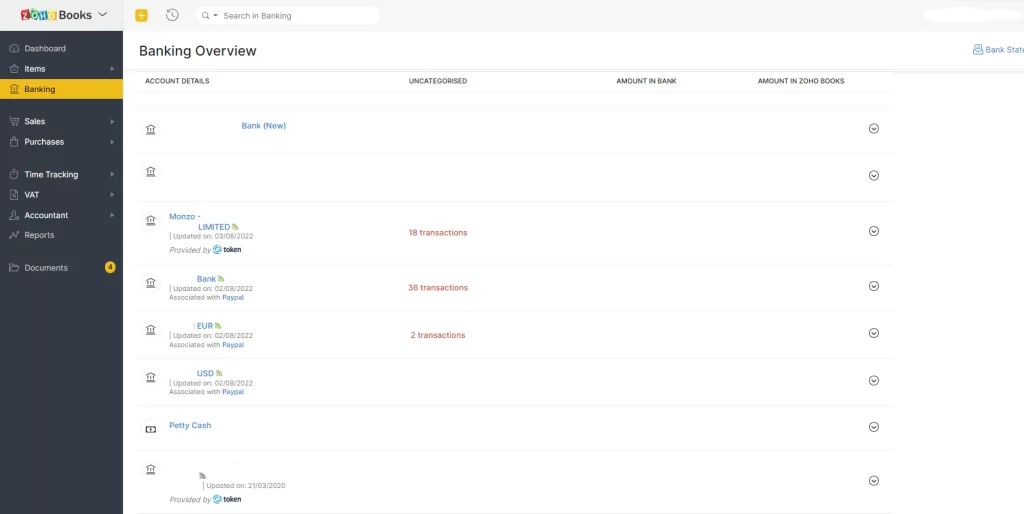
To manually refresh transactions, click “Refresh Feeds” whenever needed for real-time updates.
Log in to your Zoho Books account.
Navigate to the Banking module from the left sidebar.
Instead of clicking Connect Bank / Credit Card, locate and click “Add Manually” — usually found beside the main connect button.
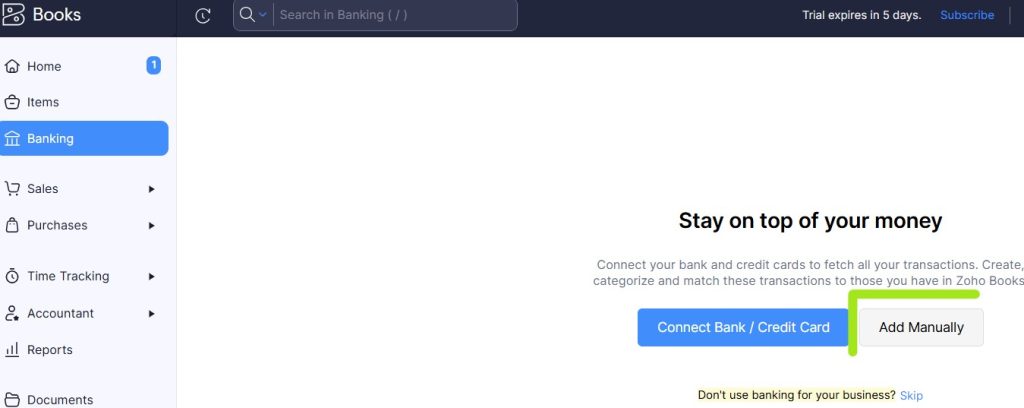
You’ll be prompted to fill in your bank account details:
Account Name
Account Code
Account Number / IBAN
Bank Name
For a Credit card, you'll be prompted to fill in the following details:
After entering all the necessary details, click Save to add the bank account to Zoho Books.
To import transactions:
Important:
To maintain security and PSD2 compliance, your Token authorization expires every 90 days.
Zoho Books will remind you to reconnect before expiration — simply follow the on-screen prompts to reauthorize and continue syncing your feeds without interruption.
Want expert help setting everything up flawlessly?
Spondoo UK specializes in Zoho Books migrations, bank feed setups, and full-service accounting solutions tailored for UK businesses.
Email: support@spondoo.co.uk
WhatsApp: +447395534661