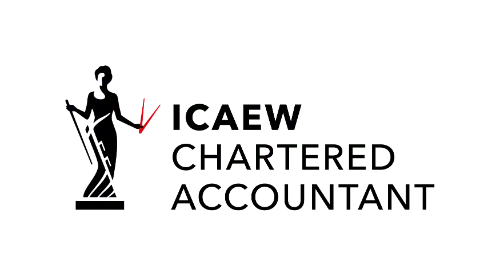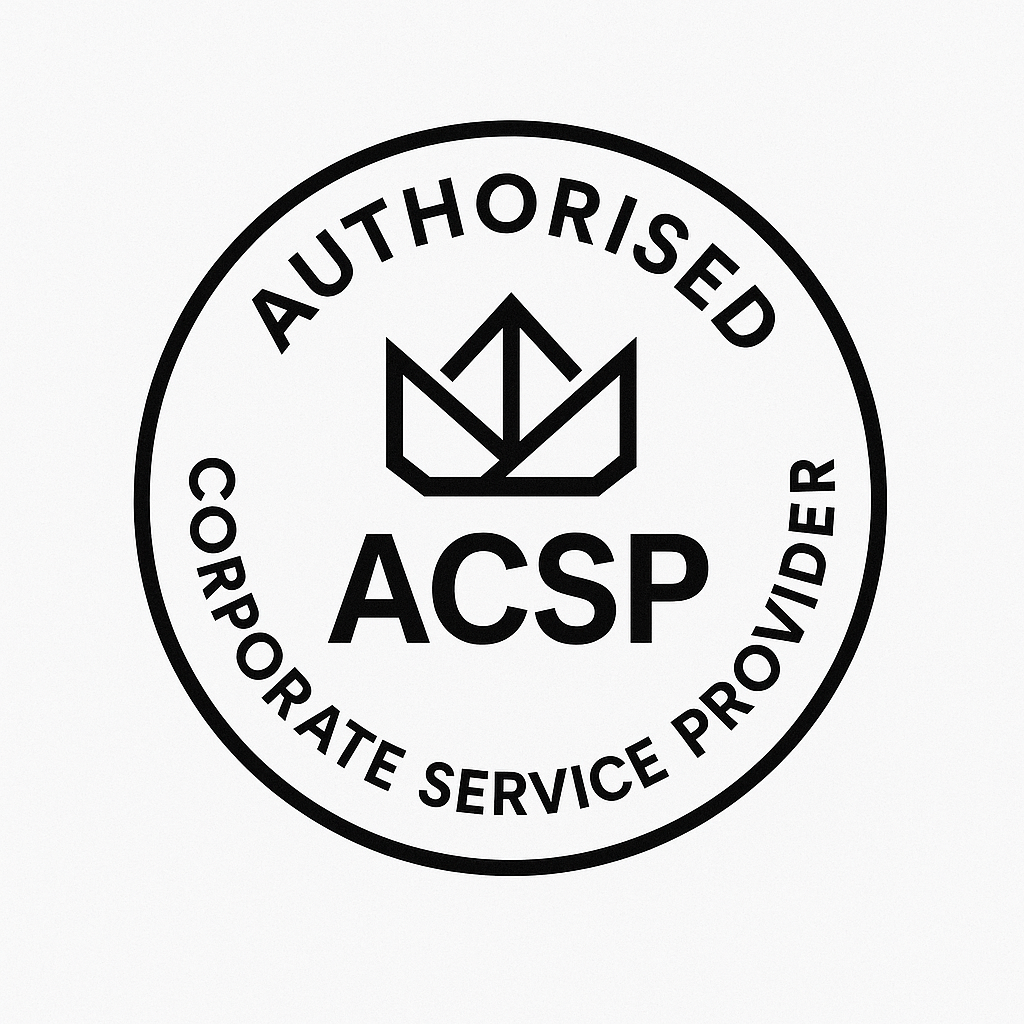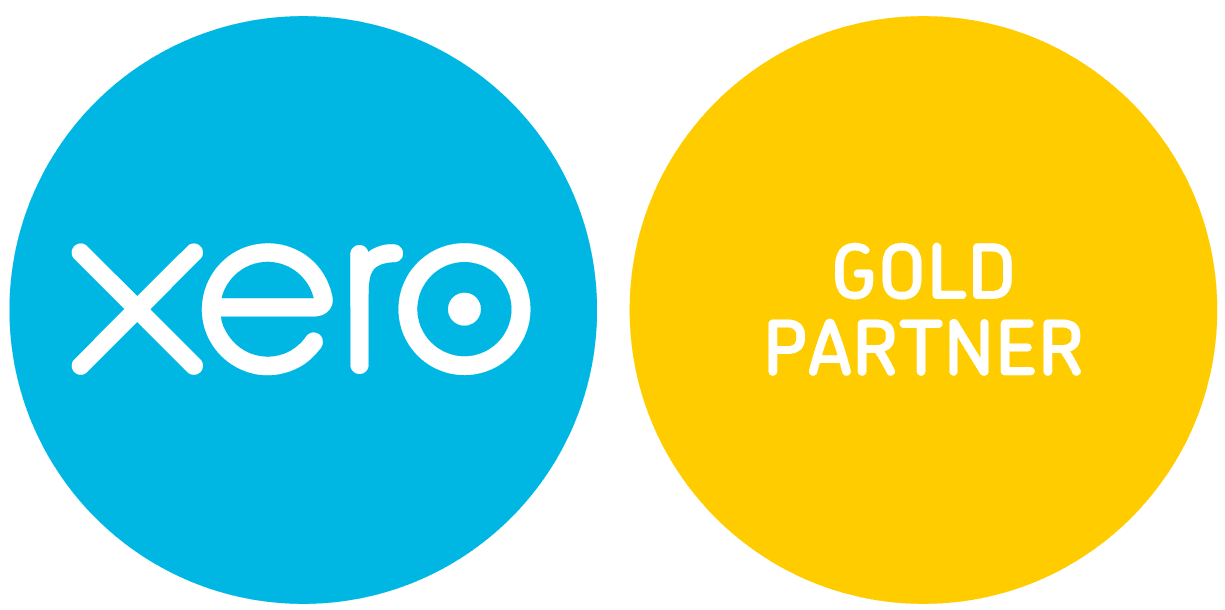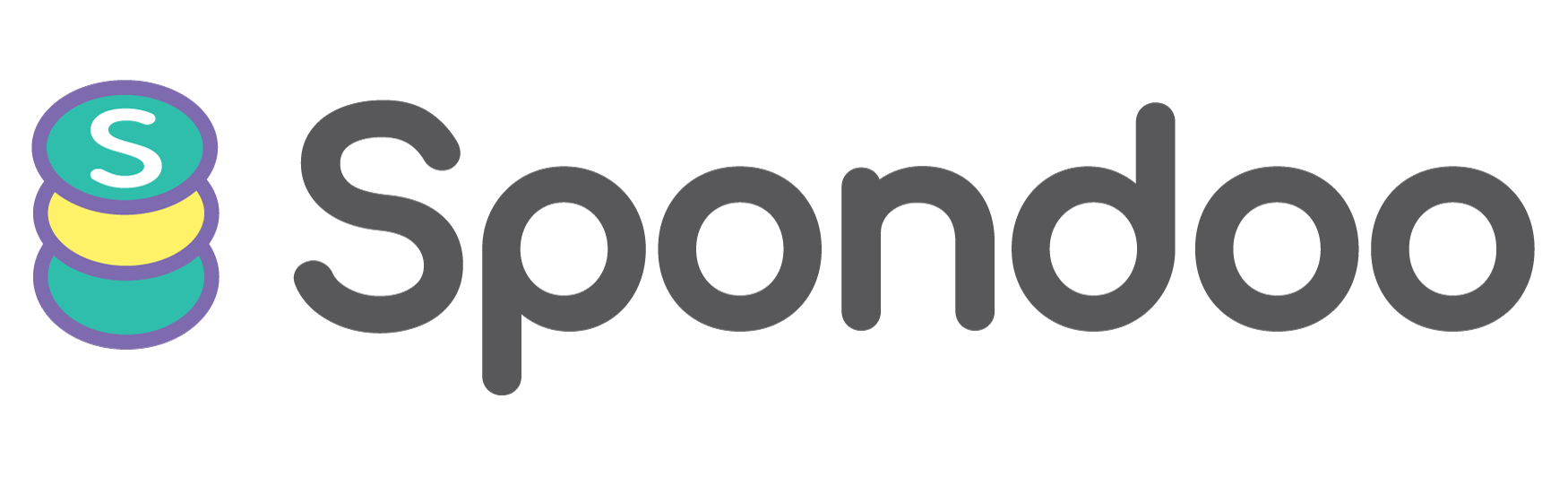Accurately managing purchase invoices is vital for business financial health and compliance with HMRC regulations. Odoo simplifies this process by offering powerful tools to upload and manage vendor bills efficiently.
Managing purchase invoices efficiently is crucial for any growing business. Odoo introduces robust automation and AI-powered bill digitization to streamline this process. This guide walks you through the complete workflow: enabling OCR, uploading bills (via browser, email alias, or Documents app), matching with purchase orders, and finalizing payments—all with up-to-date steps and screenshots.
This guide walks you through the complete process of uploading purchase invoices in Odoo for UK businesses, ensuring smooth, error-free accounting operations.
Log into your Odoo dashboard using your credentials.
Navigate to the Accounting module from the main menu.
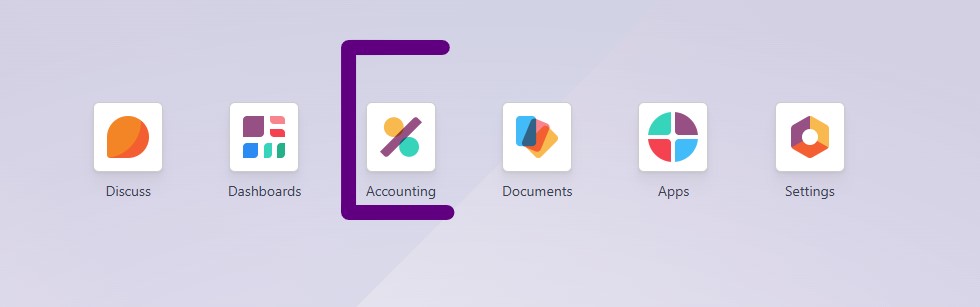
Go to Accounting → Configuration → Settings → Documents Digitization.
Enable Document Digitization, choosing Automatic or On Demand.
Save to activate OCR; note this uses IAP credits per document
This AI-powered feature reads vendor invoices automatically, saving manual data entry.
Navigate to Accounting → Vendors → Bills.
Click Upload at the top of the list screen
Drag-and-drop or select your invoice file (PDF, JPEG, PNG, TIFF).
Preview the draft bill: the invoice is attached on the right, and OCR runs automatically (or “Send for Digitization” if on-demand).
Review extracted data: vendor, invoice number, date, lines, taxes.
Use Auto‑Complete to pull in associated Purchase Order details if available
Click Confirm to post the bill.
Go to Accounting → Configuration → Journals, then open your Vendor Bills journal.
Under Advanced Settings, set up your Email Alias (e.g., vendor-bills@yourcompany.com)
Configure domain settings via Settings → General Settings → Email Servers if needed.
Forward vendor invoices to this alias—Odoo auto-creates drafts and applies OCR.
The system replies automatically if attachments are invalid
4. Upload via Documents App
Open the Documents app.
Upload or scan a file directly into a folder (e.g., Finance).
Select the document and choose Action → Create Vendor Bill
OCR runs (automatically or via Send for Digitization).
Review the draft bill and Confirm.
This is ideal for mobile users or those wanting a centralized document archive.
On the draft bill, click Auto‑Complete to attach a related PO
Odoo pulls in product lines, quantities, and prices from the PO.
Confirm accuracy, then Confirm to finalize.
The Purchase Matching smart button will show linked documents for audit and reconciliation.
After confirmation, click Register Payment (or use Batch Payments) to initiate payment recording
Complete payment details—journal, method, date, bank account.
Click Create Payment; the bill moves to Paid status.
Batch processing allows multiple bills to be paid simultaneously—perfect for efficiency
At Spondoo, we help businesses like yours unlock the full power of Odoo—without the hassle. From setup to optimization, our specialists ensure your accounting runs smoothly and stays compliant.
✅ Seamless Setup & Onboarding
✅ Full Compliance with HMRC Regulations
✅ Ongoing Support & Tailored Advice
✅ Affordable Packages for Every Business Size
👉 Don't waste time juggling complex accounting tasks. Let Spondoo take care of it!
🔵 Sign up for a FREE consultation and see how we can streamline your vendor bill management.
➡️ Get Started with Spondoo