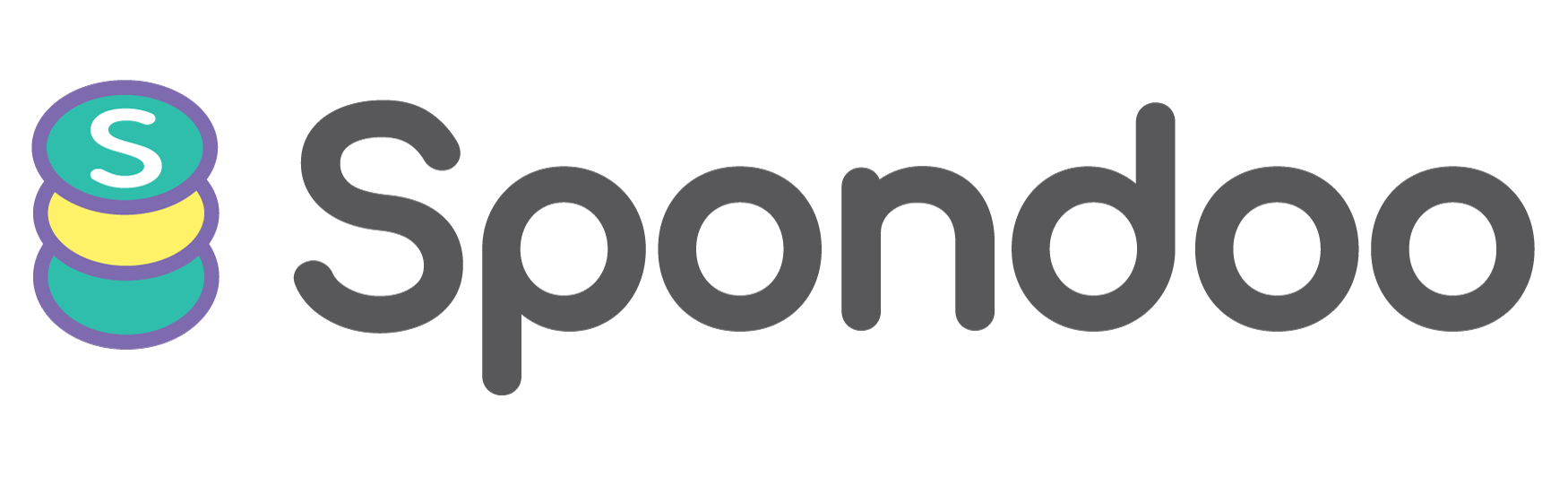In today's fast-paced UK financial environment, businesses must stay ahead with efficient, compliant tools to manage transactions, VAT obligations, and multi-currency dealings. Odoo, an all-in-one open-source ERP system, offers powerful features to simplify accounting operations.
In this comprehensive guide, we'll walk you through how to connect, configure, and manage your bank feeds within Odoo, helping you boost efficiency and accuracy.
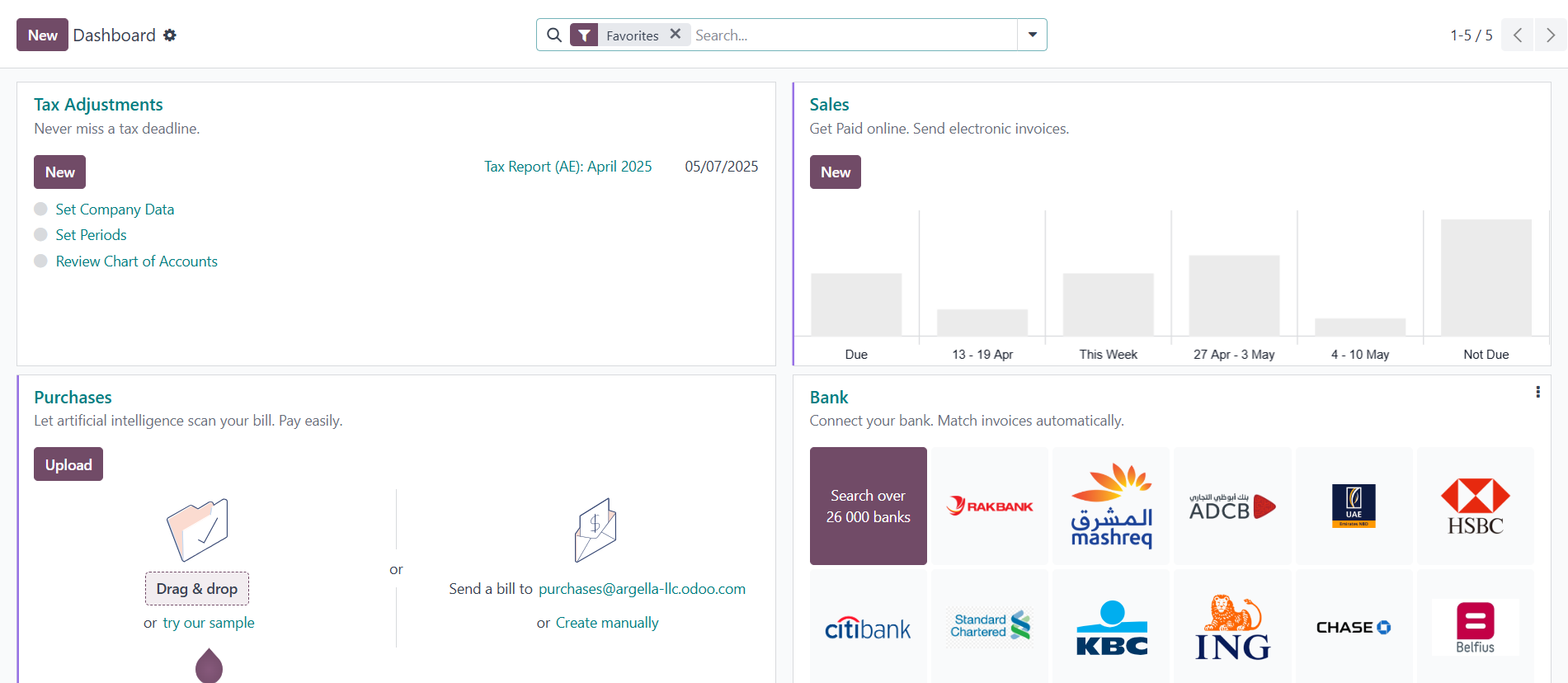
Before setting up your bank feed, it’s essential to verify if your bank is supported for direct integration. Here's how you can quickly check:
Open the Accounting module on your dashboard.
Scroll to the Bank section at the bottom right.
Click the three-dot menu (⋮) on the bank tile and choose Connect Bank.
In the pop-up window, use the search bar to type your bank's name.
If your bank appears in the list:
If your bank is not listed:
No worries—you can still manage your bank transactions manually by importing statements.
Visit: https://www.odoo.com/web/login
Enter your business email and password.
If you use a custom domain (e.g., yourcompany.odoo.com), log in via that URL.
Forgot your password? Use the Reset Password link.
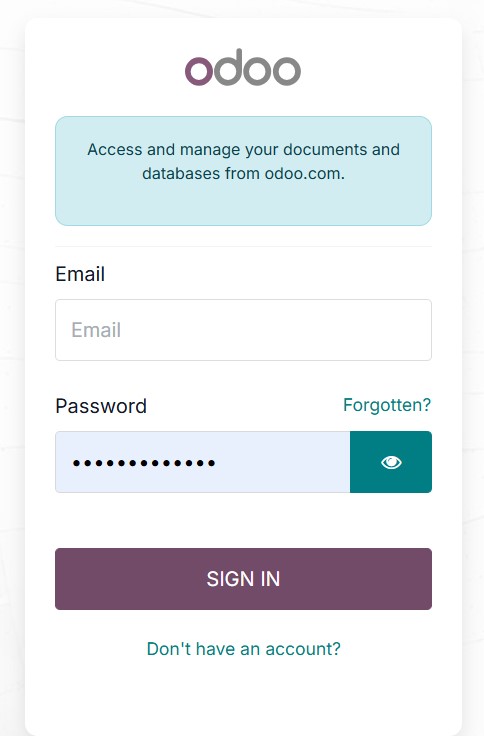
Ensuring secure login is the first step to protecting your financial data.
Once you're logged in and on the Databases page, locate your company and click Connect.
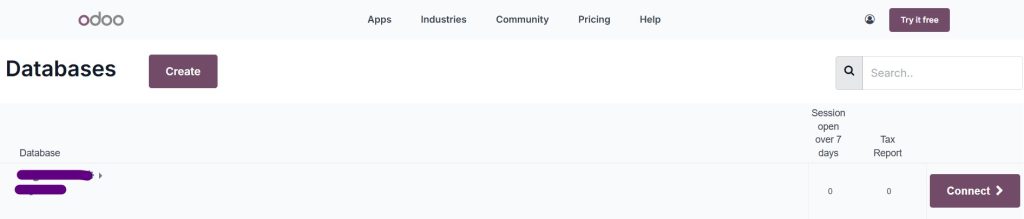
From your Odoo dashboard, click on the Accounting app.
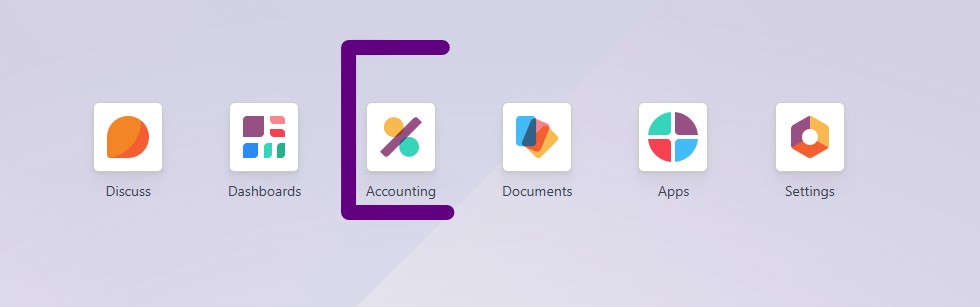
Scroll to the Bank section located at the bottom-right.
Bank accounts display as tiles with quick action menus.
To enable automatic transaction syncing:
Click the three-dot menu (⋮) on your bank tile and select Connect Bank.
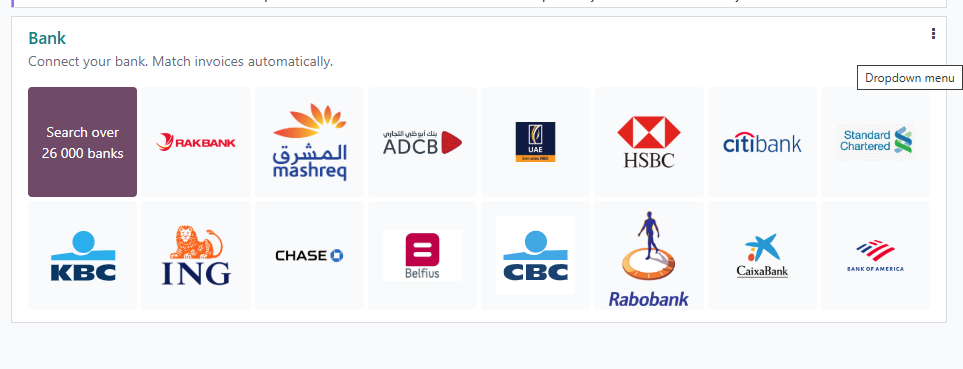
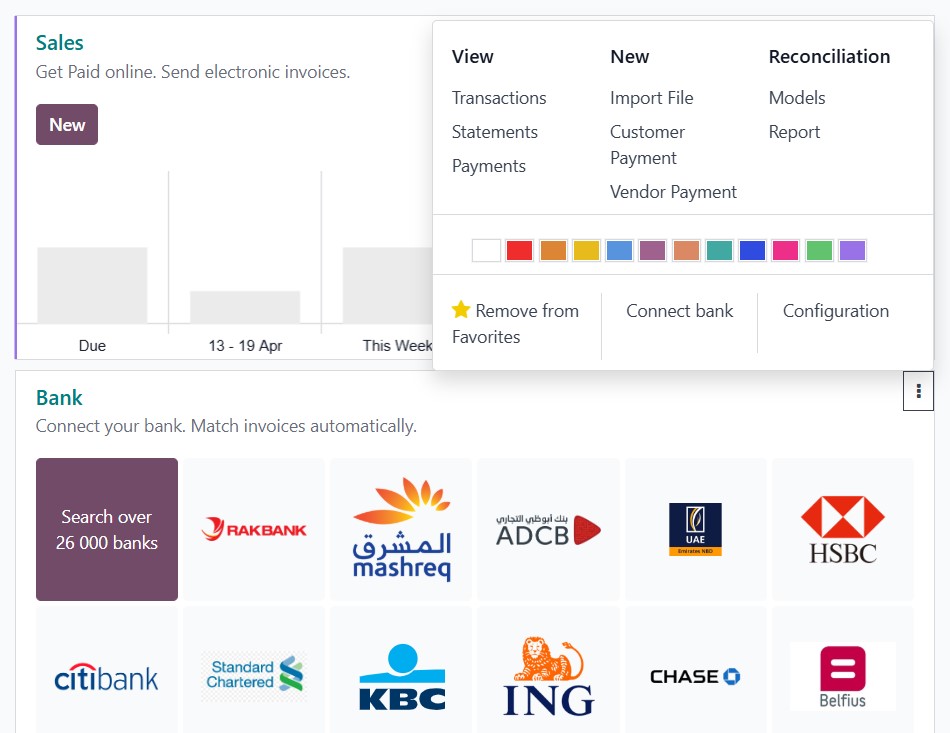
In the pop-up, search for your bank’s name.
If found, click Connect and follow your bank’s secure login and two-factor authentication process.
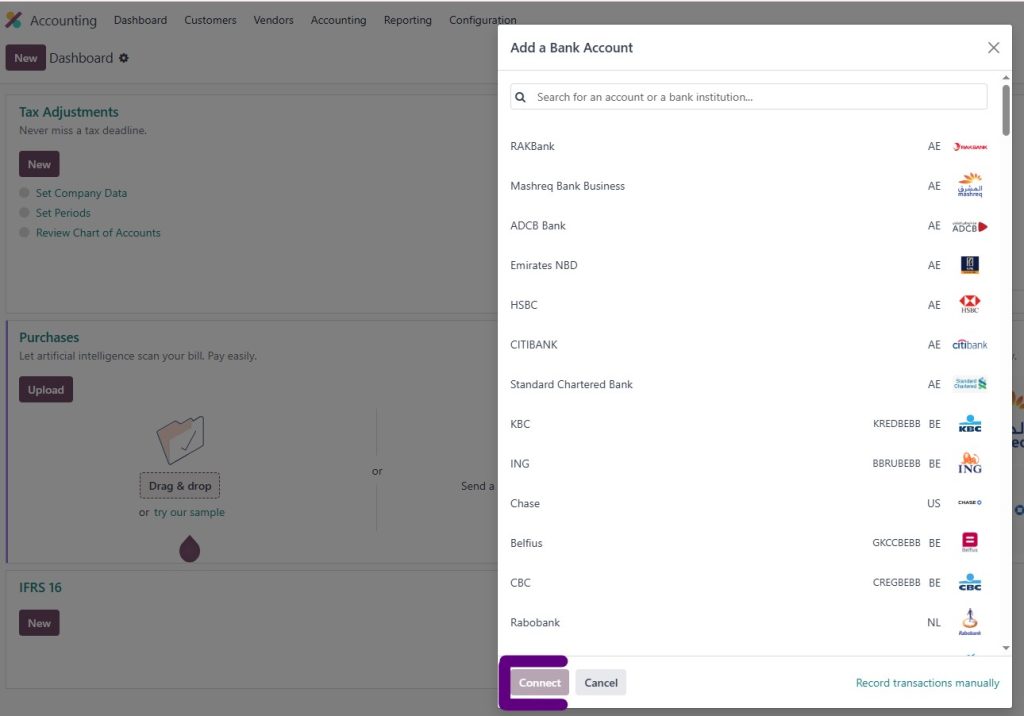
✅ Successful connection means your bank transactions will automatically sync into Odoo, saving you time and reducing manual input errors.
If your bank isn't available for direct integration:
Complete the required fields:
Bank Name
Account Number
Bank Identifier (IBAN, SWIFT, or UK Sort Code)
Then click Create.
After setting up, upload your bank statements manually using the Import File feature. Supported formats include: CSV, QIF, OFX, CAMT.
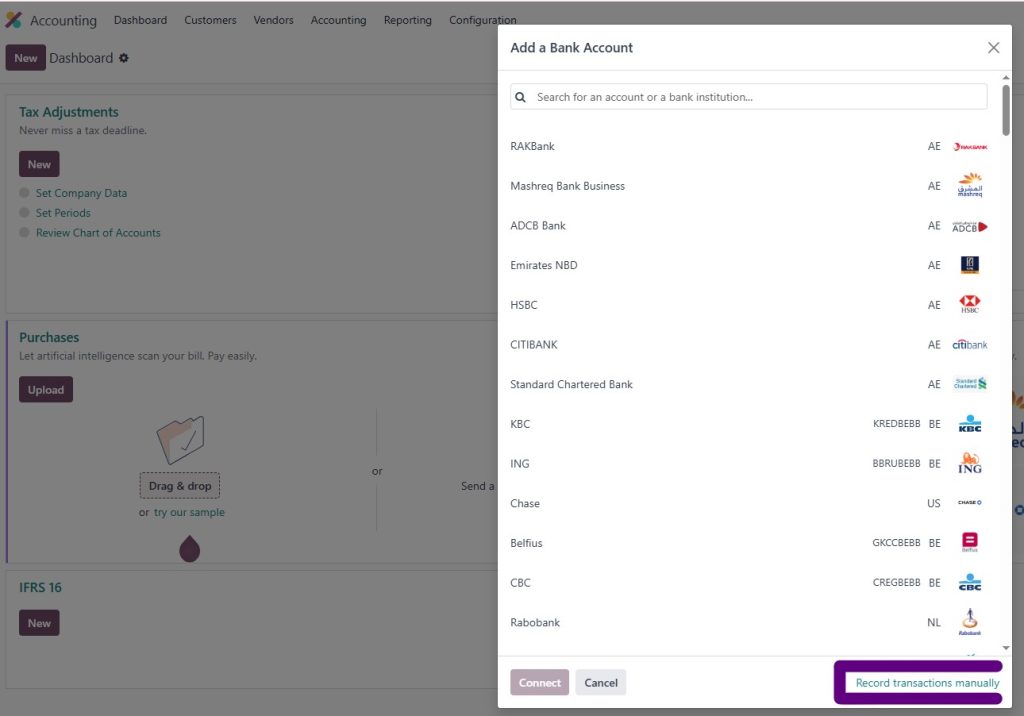
After connecting or creating your bank account, you can easily manage it through the Accounting dashboard:
Match transactions with invoices or bills for accurate financial reporting.
Generate a manual statement for periods or special transactions not captured via imports.
Bring in bank data by uploading supported statement formats.
Easily access historical financial data for reporting, audits, or analysis.
Modify journal settings like default ledger accounts or sync behavior.
Reconnect or update your integration if your bank switches providers or authentication requirements change.
To optimize your banking workflow:
Navigate to Accounting > Configuration > Journals.
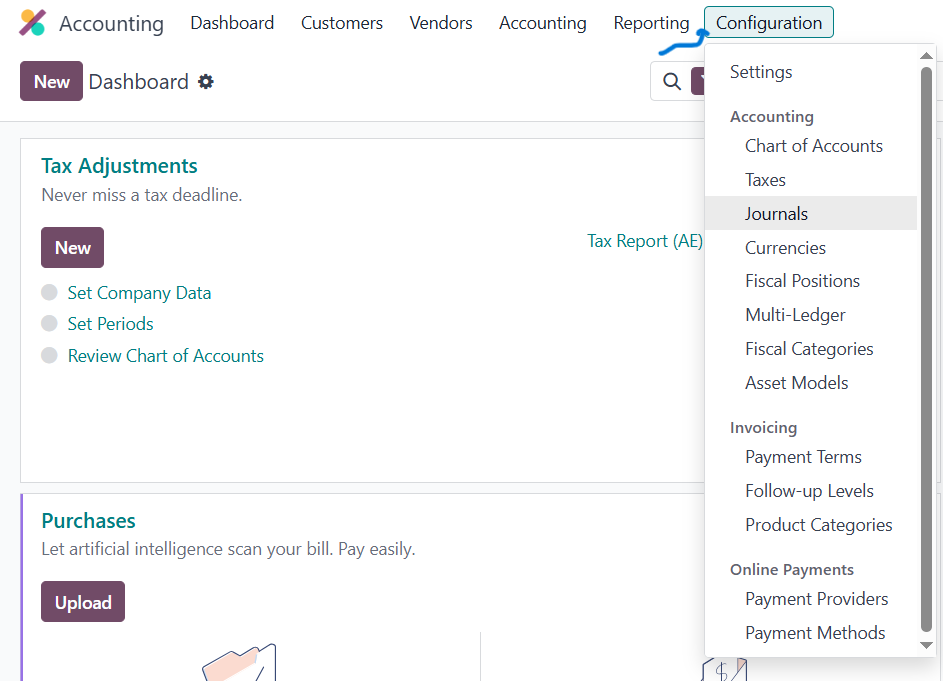
Choose your linked bank journal.
Under Bank Feed Type, select the most appropriate option:
- Undefined Yet: No integration selected yet.
- Import: Regular manual uploads of statement files.
- Automated Bank Synchronisation: Real-time syncing with supported banks.
Correct setup avoids transaction duplication and ensures audit-ready financial records.
Efficient reconciliation ensures clean books and regulatory compliance. Here are best practices:
Implementing these habits strengthens your financial controls and boosts audit readiness.
At Spondoo, we specialize in helping UK businesses leverage Odoo to its fullest potential. From bank integrations to VAT compliance, our solutions are tailored to the needs of growing enterprises.
What We Offer:
📞 Call or WhatsApp Our UK Team: +447395534661
🌐 Visit Us: https://spondoo.co.uk/contact
🗓 Book Your Consultation Today!